 |
|
 Sep 13, 2006, 03:43 AM // 03:43
Sep 13, 2006, 03:43 AM // 03:43
|
#1 |
|
Ascalonian Squire
Join Date: Jul 2006
|
Usually, when I have minimal things running, it would be around 47 C... once I load up guild wars, it's around 55 C, and when I load up 2 guild wars, it goes to about 72 C, in which my computer starts spazzing with messages of overheating.
Is this normal for this kind of computer spec? Intel Pentium D 3.2GHz 1.00 GB of RAM (DDR2) GeForce 6800 XT I have an air intake fan in the front, a side fan, a back fan, the power supply fan, the video card fan, and the CPU fan (Thermaltake, some kinda cooling tube edition of the like, it's... pretty big). |

|

|
 Sep 13, 2006, 03:49 AM // 03:49
Sep 13, 2006, 03:49 AM // 03:49
|
#2 |
|
Lion's Arch Merchant
Join Date: Feb 2006
|
Mine runs around 44 C, it never goes above 46 C. Of course it's only a 1.25 GHz Athlon, so I'm not sure if your chip is rated for higher temperatures.
|

|

|
 Sep 13, 2006, 04:08 AM // 04:08
Sep 13, 2006, 04:08 AM // 04:08
|
#3 |
|
Ascalonian Squire
Join Date: Jul 2006
|
44 C, 46 C max? Wow, that's really low compared to mine, which has me worried now. It's a completely new computer, I've had it for about 2 weeks now too.
|

|

|
 Sep 13, 2006, 04:16 AM // 04:16
Sep 13, 2006, 04:16 AM // 04:16
|
#4 |
|
Forge Runner
Join Date: Nov 2005
Location: Stoke, England
Guild: The Godless [GOD]
Profession: W/
|
72C is slightly high for the CPU to be running at. Perhaps you could look into adding some extra cooling in there, I use the Artic Cooling Freezer 64 Pro on my CPU, an overclocked Athlon64 3200+ 'Venice'. It runs at 25C idle and 34C under a full load.
|

|

|
 Sep 13, 2006, 04:25 AM // 04:25
Sep 13, 2006, 04:25 AM // 04:25
|
#5 |
|
Ascalonian Squire
Join Date: Apr 2006
Profession: R/N
|
Hmm your processor sounds the same as mine a 431 or 441 or something like that.
Anyway mine runs at around 27c with Guild Wars and if I am doing Video editing it goes up to about 35c. It use to go to about 50c when I first got it, but that was because all my fan were blowing air out of the computer and not sucking any in. So I changed the front and back to blow and the two side ones to suck. That way new air goes around the computer. Maybe you should check what your fans are doing. |

|

|
 Sep 13, 2006, 10:16 AM // 10:16
Sep 13, 2006, 10:16 AM // 10:16
|
#6 |
|
Forge Runner
Join Date: Jul 2006
Location: Denmark
|
As I remember it the pentium 4/D are only specced to run at max 70 degrees, that's why you get the overheating message
But temps around 50-60 degrees are normal if you're using the default cooler, most 3'rd part coolers will work a lot better though. |

|

|
 Sep 13, 2006, 03:41 PM // 15:41
Sep 13, 2006, 03:41 PM // 15:41
|
#7 |
|
über těk-nĭsh'ən
Join Date: Jan 2006
Location: Canada
Profession: R/
|
how do you tell the temperature of your components? i tried checking in my computer's bios, but i can't find a temperature reading anywhere.
|

|

|
 Sep 13, 2006, 04:07 PM // 16:07
Sep 13, 2006, 04:07 PM // 16:07
|
#8 |
|
Site Legend
Join Date: Oct 2005
|
special program i think...im no tech geek tho so dont take my word for it
google it...google is your friend (most of the time) |

|

|
 Sep 13, 2006, 04:10 PM // 16:10
Sep 13, 2006, 04:10 PM // 16:10
|
#9 | |
|
Lion's Arch Merchant
Join Date: Aug 2006
Location: Alabama
|
Quote:
All of the fans on the front should be set to blow in. This is especially important in cases with hard drives placed in front of the fans. This helps to cool the drive, and extend the lifespan. The fans on the rear should be set to blow out. This exhausts the hot air from the CPU, RAM, and video card. Top fans should always be set to blow out, bottom fans should always be set to blow in. Side fans really do not matter much. But if it is a fan placed over the CPU, you want it to blow in. This will provide additional cooling. And if your case has a "Prescott Cone" on the side, make sure it is extended to cover as much of the heatsink and fan as you can. This will help a lot by allowing it to bring in cool outside air, as opposed to air that is already heated inside the case. If you want aditional cooling with a cone, remove it and place an aditional 80mm fan between the cone and the side. Set this to blow in, and it willl greatly increase the cooling over the CPU. If you have problems with video card heating, try to give as much seperation between the Video card and any other cards. You can also try to put a "slot cooler" nest to it, this can help exhaust some of the air. If your card only has a heat sink, add a 40mm fan to it. Most of the times you can do this in a few minutes, simply run the screws into the heatsink to hold it in place. For people not afraid to "get their hands dirty", you can take an old PCI card, and scrape it clean. Be careful to remove all the contacts at the part where it slides into the PCI slot. Then you cut a lot of holes in it and mount 1 (or more) 80mm fans on it. Aim it directly at the video card and you will see a huge reduction in temperature. They used to make commercial "Fan Cards", but they are hard to find nowadays. The last one I saw was $35. I was not willing to pay that much for something I could make myself useing a dead card and a $6 fan. |
|

|

|
 Sep 13, 2006, 04:13 PM // 16:13
Sep 13, 2006, 04:13 PM // 16:13
|
#10 | |
|
Underworld Spelunker
Join Date: Feb 2005
|
Quote:
edit to remove link Last edited by Loviatar; Sep 13, 2006 at 05:45 PM // 17:45.. |
|

|

|
 Sep 13, 2006, 04:47 PM // 16:47
Sep 13, 2006, 04:47 PM // 16:47
|
#11 |
|
Banned
Join Date: Jul 2005
|
Motherboard Monitor has been out of development for over two years. It doesn't always work reliably with newer boards.
Check you mobo's manufacturers site for a monitoring app. |

|

|
 Sep 13, 2006, 05:45 PM // 17:45
Sep 13, 2006, 05:45 PM // 17:45
|
#12 | |
|
Underworld Spelunker
Join Date: Feb 2005
|
Quote:
|
|

|

|
 Sep 13, 2006, 07:36 PM // 19:36
Sep 13, 2006, 07:36 PM // 19:36
|
#13 | |
|
Lion's Arch Merchant
Join Date: Aug 2006
Location: Alabama
|
Quote:
And some cases are now starting to come with at least one temperature display on the case itself. I use an Aspire X-Dreamer case myself, and the difference between the temp shown by the probe in my CPU cooler fins is rarely more then 5 degrees F cooler then that reported by the BIOS. http://www.overclockercafe.com/Revie...erII/index.htm If you get an add-on temperature panel (these normally fit in a 5¼" drive bay), make sure that it has a warning alarm. And many of them come with many other options in addition to the temperature. Some come with card readers, USB/Fire Wire/SATA ports, sound ports, and about anything else you can think of. Here are some of the more extreme ones I have worked with. While on the higher-end of panels, I would recommend either of them without question: http://reviews.pimprig.com/modding/s...dized_fans.php http://www.systemcooling.com/gatewatch-01.html |
|

|

|
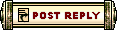 |
|
«
Previous Thread
|
Next Thread
»
| Thread Tools | |
| Display Modes | |
|
|
All times are GMT. The time now is 02:01 PM // 14:01.





 Linear Mode
Linear Mode


